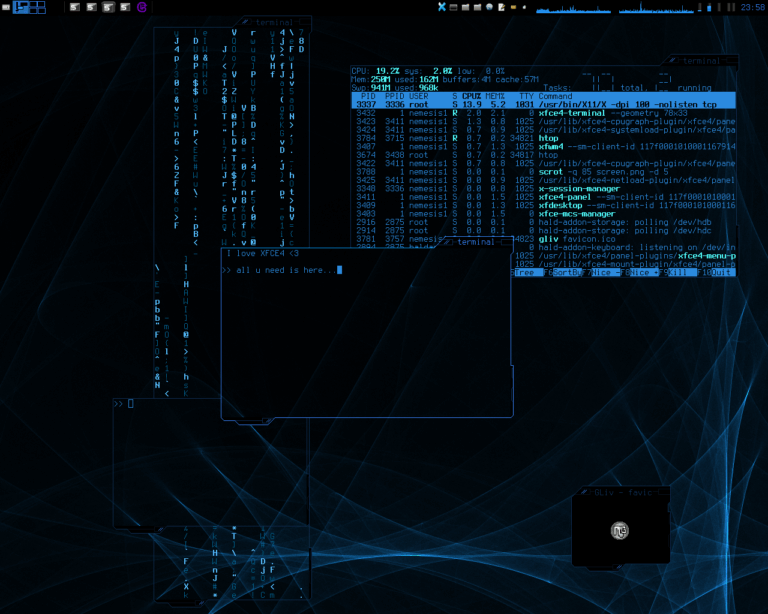The Linux operating system is one of the most flexible and secure systems in the world, widely used by developers, engineers, and technology enthusiasts. It is open source, meaning its code is available to everyone for modification and customization. If you’re a beginner in the world of Linux and aim to install it on your device as part of your journey to learn Linux system management, this lesson is your gateway to understanding all the available methods to install this system easily and effectively. Whether you want to replace your current operating system or try Linux alongside another, this guide will walk you through step by step.
Installing Linux may seem challenging at first, especially if you’re used to systems like Windows or macOS. But with the right instructions, the process can be smooth and enjoyable. In this lesson, we will review the different methods to install Linux, starting with using a USB drive, moving on to installation via a live CD, and ending with installation inside a virtual machine. We will also explain how to choose the appropriate distribution, set up the environment, and manage partitions. The goal is to enable you to install Linux confidently, with practical examples and analogies to simplify the concepts.
Have you ever wondered how a free operating system can compete with giant companies? Imagine Linux as an open kitchen where you can prepare your favorite dish the way you want. This lesson will give you the complete recipe to install Linux, with all the detailed steps to ensure your experience is successful.
1. Understanding Linux Distributions and Choosing the Right One
Before starting the installation process, it’s essential to understand what Linux distributions are and how to choose the right one for your needs. Linux distributions are different versions of the system, such as Ubuntu, Fedora, Debian, or Arch Linux, each designed to meet specific requirements. For example, Ubuntu is ideal for beginners thanks to its simple interface, while Arch Linux requires more expertise for customization.
Imagine Linux distributions as different types of cars: some are designed for speed (like Arch), while others are for comfort and ease (like Ubuntu). For beginners, we recommend choosing Ubuntu or Linux Mint, which feature user-friendly interfaces and extensive community support. When selecting a distribution, consider your device’s specifications (such as RAM and processor) and the purpose of use (software development, browsing, or servers). Visit the official distribution websites to download its ISO file, which will contain the system.
2. Preparing for Linux Installation
Good preparation is key to a successful installation. This stage is similar to preparing the foundation before building a house: you need to ensure everything is ready. Below are the detailed steps for preparation:
Step 1: Checking System Requirements
Before installing Linux, make sure your device meets the minimum requirements. For example, Ubuntu 22.04 requires a processor with a speed of 2 GHz, 4 GB of RAM, and 25 GB of storage space. Check the specifications of the distribution you chose on its official website.
Step 2: Backing up Your Data
Before any installation, back up your important data to an external drive or cloud service. The installation might result in deleting data if you choose to replace your current operating system.
Step 3: Downloading the ISO File
Download the ISO file from the official distribution website. For example, to download Ubuntu, visit ubuntu.com and choose the latest version.
Step 4: Creating a Bootable Medium
You will need a USB drive (at least 4 GB in capacity) or a CD. Use a tool like Rufus (for Windows) or dd (for Linux/macOS) to create a bootable medium. Example of using the dd tool to create a bootable USB drive:
sudo dd if=/path/to/ubuntu.iso of=/dev/sdX bs=4M status=progress
Step 5: Setting up BIOS/UEFI
Change the boot settings in BIOS/UEFI to boot from USB or CD. Restart the device and press the appropriate key (usually F2, F12, or Del) to access BIOS settings.
3. Installing Linux Using USB
Installing Linux using a USB drive is the most common method due to its simplicity and speed. Imagine this process as planting a seed in ready soil: you need to set up the medium, then follow precise steps to ensure proper growth.
Step 1: Creating a Bootable USB Drive
After downloading the ISO file, use a tool like Rufus. Open Rufus, select the ISO file, choose the USB drive, and click on “Start”. Wait until the process completes.
Step 2: Booting from USB
Insert the USB drive into the device, restart it, and select the boot option from USB through the BIOS menu. The distribution’s welcome screen will appear (such as Ubuntu).
Step 3: Choosing the Installation Type
Most distributions offer two options: “Live System” or “Install System.” Choose “Install System” to begin the process.
Step 4: Setting up Partitions
You can choose automatic installation (which deletes the current system) or manual installation for controlling partitions. For beginners, we recommend automatic installation, but if you want to install Linux alongside Windows, select “Install alongside another system.”
Step 5: Completing the Installation
Follow the on-screen instructions to select the language, time zone, and user account settings. Then, the system will copy the files and restart.
4. Installing Linux Using a Live CD
Although using a USB drive has become the most common option, installing via a live CD remains an available choice, especially for older devices. This method is similar to using a paper map instead of GPS: less common but still effective.
Step 1: Copying the ISO File to a CD
Use a program like ImgBurn for Windows to copy the ISO file onto an empty CD.
Step 2: Booting from the CD
Insert the CD into the device and set the BIOS to boot from CDs.
Step 3: Following the Installation Process
The installation process is similar to USB installation: select the language, configure partitions, and complete the installation according to the instructions.
5. Installing Linux Inside a Virtual Machine
If you want to try Linux without affecting your current system, installing it inside a virtual machine (such as VirtualBox or VMware) is the best option. Imagine this as playing a game in an emulator: Linux runs inside an isolated environment.
Step 1: Installing the Virtual Machine Software
Download VirtualBox from its official website and install it on your device.
Step 2: Creating a Virtual Machine
Open VirtualBox, click on “New,” then specify the system name (such as “Ubuntu”), allocate memory (at least 2 GB), and set storage (20 GB).
Step 3: Attaching the ISO File
Select the ISO file you downloaded as the boot source, then start the virtual machine.
Step 4: Completing the Installation
Follow the same installation steps mentioned above, noting that performance might be slower compared to direct installation. Example of configuring VirtualBox from the command line (optional):
VBoxManage createvm --name "Ubuntu" --ostype Ubuntu_64 --register VBoxManage modifyvm "Ubuntu" --memory 2048 --vram 128
6. Exploring Errors and Resolving Them
You may encounter some issues during installation, such as inability to boot from USB or device compatibility problems. Here are some solutions:
Problem Unable to Boot from USB: Ensure that “Secure Boot” is disabled in BIOS, as some distributions may be blocked by this.
Problem Device Compatibility: Verify the distribution’s support for your hardware and use the “Live System” option to test compatibility before installation.
Problem with Partitions: If you face errors in partition setup, use a tool like GParted to format the disk beforehand. Using GParted to create a new partition:
sudo gparted
Installing a Linux system is a fundamental step in your journey to learn system management. In this lesson, we have reviewed the different methods to install Linux, starting from choosing the appropriate distribution, moving on to preparation, and finally installation via USB, CD, or virtual machine. Each method has its advantages and challenges, but with the right setup, you can achieve a successful installation. For beginners, we recommend using Ubuntu with a USB drive for a smooth experience. For further learning, try installing other distributions like Fedora or explore server configuration using Debian. Continue reading through websites like ubuntu.com or linuxmint.com, and join Linux communities on platforms like Reddit for additional support.
References
- Official Ubuntu Website: https://ubuntu.com
- Official Linux Mint Website: https://linuxmint.com
- VirtualBox Manual: https://www.virtualbox.org/manual/
- Arch Linux Documentation: https://wiki.archlinux.org
- Linux Community Forums: https://askubuntu.com